 |
| Internet Watch Foundation |
A blog to explore the interests of an original renaissance woman; arts, sciences, poetry, librarianship and everything in between.
Wednesday, 30 April 2014
The Rise and Rise of the IWF
Tuesday, 22 April 2014
Death, Romance and the Landscape
 |
| Time Passing |
Adding a LinkedIn Button to Outlook Signature
If you are a regular user of LinkedIn, you may want to encourage your clients and contacts to visit your profile. An easy way of doing this is to add a button to your email* so recipients can click straight through to it. In a meeting I was asked to outline how to do this, so thought I'd post it here too.
Only set up this feature if your profile is complete, up to date and regularly updated.
First find the web address for your LinkedIn public profile. This should be a link underneath your photo on your profile page. If in doubt click on it and it should take you to your page as seen by your contacts. It should look something like uk.linkedin.com/in/yournameinfullhere/.
Go to Outlook and open a new email. Click on the Signature button and then Signatures…
Your existing signature will come up. Take this opportunity to update, amend or make any necessary changes to the original text.
Copy and paste the image below into the signature box under your contact details.
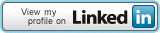
Click once on the image to activate it and then click on the hypertext icon – the globe with chain link to the far right. Return to your public profile on LinkedIn and copy your [uk.linkedin.com/in/yournameinfullhere/] link, then paste it into the address box. Click ok.
Click ok again and the signature box should disappear.
To test whether the link is active, create a new email and send to yourself. When you click on the image box, you should go straight to your LinkedIn public profile.
Easy.
*I use Microsoft Outlook 2010.
Only set up this feature if your profile is complete, up to date and regularly updated.
First find the web address for your LinkedIn public profile. This should be a link underneath your photo on your profile page. If in doubt click on it and it should take you to your page as seen by your contacts. It should look something like uk.linkedin.com/in/yournameinfullhere/.
Go to Outlook and open a new email. Click on the Signature button and then Signatures…
Your existing signature will come up. Take this opportunity to update, amend or make any necessary changes to the original text.
Copy and paste the image below into the signature box under your contact details.
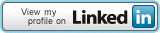
Click once on the image to activate it and then click on the hypertext icon – the globe with chain link to the far right. Return to your public profile on LinkedIn and copy your [uk.linkedin.com/in/yournameinfullhere/] link, then paste it into the address box. Click ok.
Click ok again and the signature box should disappear.
To test whether the link is active, create a new email and send to yourself. When you click on the image box, you should go straight to your LinkedIn public profile.
Easy.
*I use Microsoft Outlook 2010.
Saturday, 19 April 2014
Effective Networking: From the recycling pile
.JPG) |
| Useful Connections |
I thought I'd recycle some of the course notes in a different way, with one set from 2004 striking me as still very relevant and interesting. This piece uses 'Top 10 tips for effective networking' which was presented by Lesley Robinson (Oct 2004). Amazingly I still vaguely remember the seminar, partly because of the anticipative terror I experienced by the thought of having to actually talk with a large number strangers. As I recall we listened to her talk, then put her ideas into practice and it worked really well.
Subscribe to:
Comments (Atom)